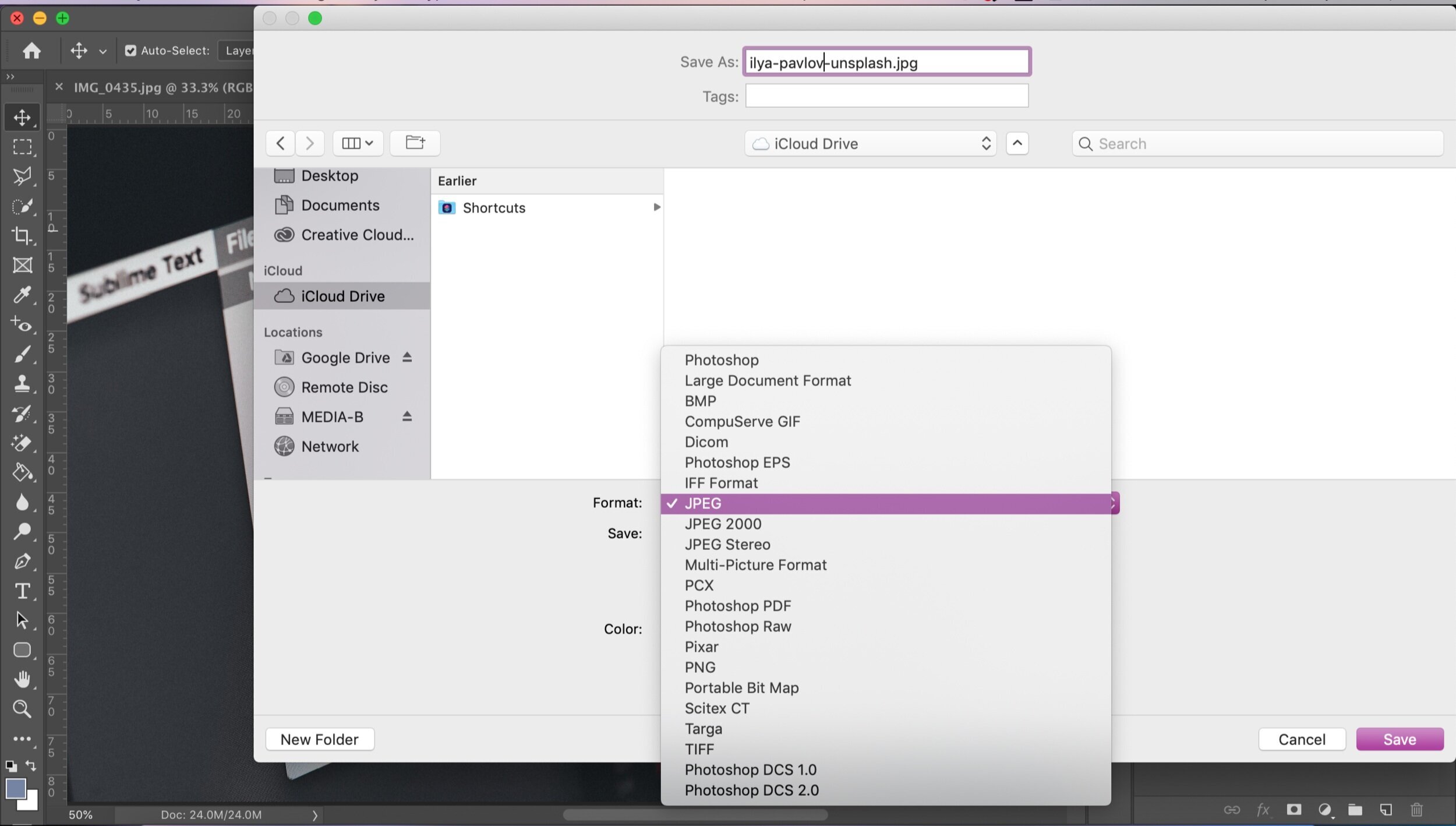How to choose the correct file format
Ever been frustrated by a program not accepting a certain file type, and not knowing why? File formats are all different and function independently so there aren’t any clashes.
For example, if you want to edit an image in Photoshop, the work you’ve done will naturally save as one type of file if you’d like to keep it as an open template; but you are able to save the final copy as any file type that is required for exporting and publishing.
You can do the same with documents. Use programs like Microsoft Office to create and edit, and then save an additional copy as a .pdf. This way, if you need to send this off to a client or other third party, you can ensure you’re not giving them an editable copy— perfect for sharing personal information.
Below, we’ve made a brief list of the most common file formats to get your head around.
.jpeg: Perfect for digital imagery, especially large photo files, and is most commonly used to export images. However, if you zoom in and magnify .jpeg images, you’ll notice the compression of the pixels, or blurred look. They are widely used and the blur will be unnoticeable to the untrained eye at first glance, especially where the image is small such as on social media.
.png: While .jpegs are for digital photography, .png files are best for smaller files and graphics have an enhanced image quality. The pixels in the picture are lossless compressed when saved as a .png and you will re-open a saved file as you originally created or found it. Colours are kept consistent , especially red which can be affected by the compression of converting it to a jpeg format.
.mp4 and .mov: Think of mp4s as best for short-form video content. While longer form videos can be exported as a .mp4 file, .mov files are better if you’d like to edit bigger files. However, both produce similar quality videos if they use the same settings. mp4 files are most compatible with all computers so are favoured over .mov. Originally an Apple Quicktime Player format, .mov it is now compatible on Windows as well as Mac, producing equally good content as mp4.
.psd: This is the default setting for Photoshop files. Retouch, layer changes, fine tune colour settings and keep your progressive revisions available to re-access. Save as any other kind of file to make your life easier, as most programs won’t accept .psd files as uploads.
.pdf: Basically, an untouchable document… if the settings are adjusted to disable editing! Saving as PDF using the correct settings will ensure that no matter who opens the document, everything will look the same – fonts and all! Sharing Microsoft Word documents is comparatively very difficult as it requires the user to have the correct fonts installed and be using a compatible version of Word. When a Word document is created on a Mac, for example, opening that document in Windows can result in compatibility issues that can not only cause the document to appear incorrectly, but even crash the user's computer! There will be no jagged red lines where your spelling mistakes are either! (We highly recommend getting rid of these prior to hitting save and send!)
.raw: Raw files are those that are direct from the camera, prior to any editing and retouching. The raw files are usually very large as they have yet to be compressed to a smaller size. This conversion can be done on Photoshop by clicking through File > Save As.
Each camera will have its own file format name which is equivalent to a raw camera file. In fact, Photoshop has a Raw Camera Filter option so that images can be reverted to this setting to edit from. Strip it back and enhance the larger image which will be slightly more compressed when saved as a smaller file.
All this tech jargon can get a bit confusing but our best practice is knowing which way your images or documents should be saved, published or delivered.