A guide to Instagram Live
How do you connect with your audience during COVID-19? A key trend we’ve identified this month has been a rise in live streams.
With many of us facing more time at home, the key social media apps have grown significantly as well. Between March 14th - 24th, Facebook, WhatsApp and Instagram grew by 40%+ in the 18-34 age group.
Now, more than ever, it’s important to be connected and bring a human element to your brand. The industry has been doing this by hosting live streams on social media.
“This is not the season to be quiet, this is the season to communicate.”
- Jenna Kutcher
The most notable platform for streaming on social media has been Instagram. From product demos to music festivals, it’s where people have been choosing to interact.
New to the live stream environment on Instagram? Let us give you the low down!
Put simply, Instagram Live is a functionality within Instagram Stories that allow users to live stream to their followers, and engage with them in real time.
Within the last week, Instagram has extended the live function to web-browsers— it has previously been restricted to mobile— allowing people to interact and broadcast from a computer as well. Due to this, we could see a rise in Instagram Live usage as self-isolation around the world continues during the COVID-19 crisis.
How to use Instagram Live to market your brand
Human element: Use a representative or ambassador to bring a human element to your live. Although the live stream can be scripted, we suggest only roughly scripting to allow for a bit of ad-lib banter. This enhances the authenticity of your content and your brand.
Product features: Lives can be used to show your products in more detail through demos and tutorials.
Offers: To support a live, many brands are featuring exclusive offers throughout the stream to entice users to check out the products online.
Influencers: By getting an influencer to participate in your live stream, you encourage them to interact directly with your audience. This brings their testimonial about your range to life.
What are the key features of Instagram Lives?
Stream live to your audience on a mobile or laptop device.
You can track metrics such as likes, comments and views once the live is complete.
You can save the video once the live has finished to upload to stories, your Instagram feed, IGTV or another app entirely!
They are cost effective as you only need a phone or laptop to hold one— no expensive filming equipment required!
Engage with followers directly.
Pin top comments to the top of the chat stream.
How to publish an Instagram Live on mobile
Step 1: Pre-promote the live stream
Let your audience know that you’ll be going live ahead of time. We suggest doing this on Instagram and if possible, through EDMs, Facebook and other channels as well! We’ve got some ideas below with some brands choosing to let their audience know the full schedule and others doing it in stories incorporating a countdown.
Step 2: Starting the live stream
Go to Instagram Stories, as if you would post a normal story, and swipe over to the 'live' option. Then click the central button to begin. You will need a strong internet connection for it to start.
Step 3: Viewing questions and pinning comments
You can view questions coming in live by clicking the button outlined below. To pin a comment to the top of the stream, hold your finger on a comment you want to highlight.
Step 4: Go live with another user
If you’d like to go live stream with another Instagram user, make sure you go live first and that they are watching. You will then be able to add them. This will appear as a split screen!
Note: The camera reverses the footage as per the example above with the TV screen!
Step 5: Add a fun filter
There are a few filters available for lives so click the “filter” button to add one!
Step 6: Finishing the Live
Click the button in the top right hand corner to finish the live, and then the “End Now” button that appears to confirm that it's finishing.
Step 7: Saving the Live and posting the full video to stories
It is very important to save the live stream as soon as it's over. Press the button in the top left hand corner to do this. It will save the full video to your camera roll.
Next, share the Live to stories so it will remain up for 24 hours. Click the button at the bottom of the page to do this as shown below.
Step 8: Moderating comments and blocking users
Moderating comments can only be done when the live stream is shared to your stories. Click on the three dots in the bottom-right hand corner of your new published story and select “Story Settings”. From here you can block specific users to disable their viewing of the content.
Click on “Comment Controls” and remove comments with key offensive words that may have popped up.
Step 9: Share to Facebook Stories
In the settings of your published Instagram Live, you can choose to publish it directly to Facebook Stories. This will sit at the top of user’s Facebook feeds and display from your brand. Not only does this increase reach of your content, it also greatly helps with brand awareness!
There you have it, that’s how to publish an Instagram Live. We can’t wait to tune in and check out the content you create!